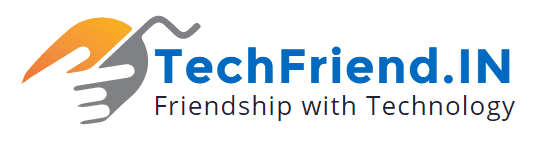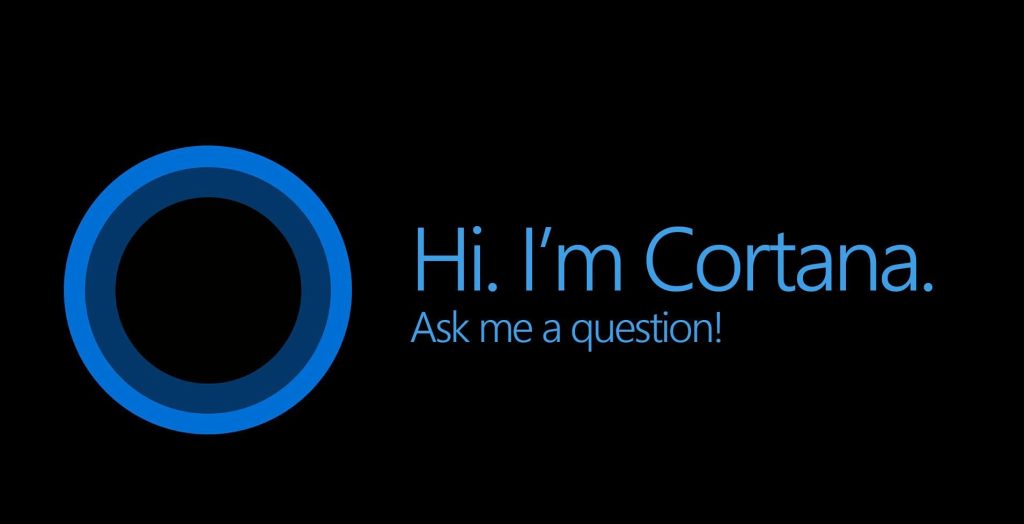Since the time Windows 10 was launched Microsoft delivered a number of upgrades for it, and there has been the anniversary update of it; the creator’s update. But lately, the company has unleashed the new creator updates. These updates brought various cool features to its OS, which also means that there are various hidden tricks and features in the Windows that one might have overlooked. This content will exactly help to find out those cool features.
10 Trips and Tricks with Cortana
- Cortana laptop Button: – Cortana now brings along with it an extra goodness for desktop; hence the companies are already taking advantage of that for developing their latest Windows 10 devices. Toshiba Company is building a line of Windows 10 laptop that will have dedicated Cortana key. Just pressing the button, the Cortana Window will instantly appear. If you are having problems with Start menu and Cortana then there are many solutions to fix the problem. This no doubt will be faster than voice command, and mouse clicks as well.
- Location-Oriented Reminders: – Just like Siri and Google, Cortana too now can give location-based reminders. Ask Cortana anything like to remind of the things you want when you reach you at any mall, it will do so.
The opening of Websites: – Cortana can open any of the favorite websites of the users, though that takes quite a few seconds for the setup. First head to “Internet Explorer” and then open the website. Click on the three dotted icon and select option “Pin to start”. Now simply command Cortana to “Open website” and it will.
Set Alarm with Cortana: – Now one can easily set an alarm for any day, date or time they wish, simply by typing or saying in the search bar. For instance, if one types or say “set alarm for 6 o’clock the day after tomorrow”, Cortana will save it without having to click it. Cancellation can be done likewise just by saying or typing “Decline” or “turn off” rather than “Set”.
Know Definitions from Cortana: – Cortana takes help of Oxford Dictionary for almost every type of word. The outcome will be shown in the main interface. One can search the word by entering “Define” in the search bar. It is exactly the way one search words or definition in the Google.
Fun Times with Cortana: – Other than providing a better experience on Windows or increasing productivity, Cortana can also do interesting stuff. For example, one can play games with it such as; ask Cortana to “roll a dice or flip a coin” or “rock paper scissors”, in the search bar. One can even ask various interactive and funny questions to have fun replies. There’s no such official bar about what to ask and what not to ask. One can just end up being entertained playing with Cortana.
Cortana can Sing: – Out of all the interesting things Cortana can perform, nothing proved to be more fun than this one. Siri and Google are truly advanced but they are more robotic. Cortana does the same, except the voice that’s recorded in Cortana; the voice of Jen Taylor; recorded some lines of her own, which are directly added in Cortana. So one asks it to sing it doesn’t deliver a sentence remodeled from algorithms. When one asks for singing one get to hear the actual voice of the actress singing a song. This in a way gives a whole new human kind of identity to Cortana.
Manually Tracking Packages: – Another amazing and familiar feature Cortana offers is the ability to scan through e-mails from the configures accounts within the Mail app for detecting shipping information that the assistant can add automatically to the Notebook and notify about its latest status and even estimated arrival. One can manually add tracking ID from supported carriers like; FedEx, DHL, and UPS, and supported retailers such as; Microsoft Store, Amazon.com, Walmart, Apple, etc. To do so, open Cortana and type tracking ID of the package. Once Validates it, click on “Track your package”.
Cortana to help with Technical support: – Cortana also comes with technical support. Just ask any tech related questions like; “How to change background”, “how to install a printer”, how to perform a backup”, “how to project the screen”, “how to change default apps?” etc.
Cortana as personal Translator: – No need of browser anymore for translation. Just open Cortana and use the translate feature. Type “translate”, followed by respective phrase or words and the language name one wishes to get translated. For instance; “Translate Hello to French”, or “how to say Hello in Spanish”, etc. Cortana has several languages for translation.
These are some of the useful tips and tricks that Cortana can provide to make the user experience further enhanced and to have more fun using it.