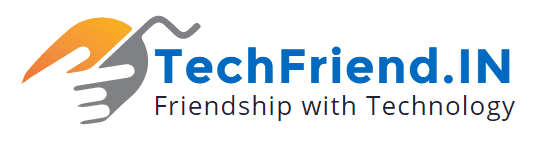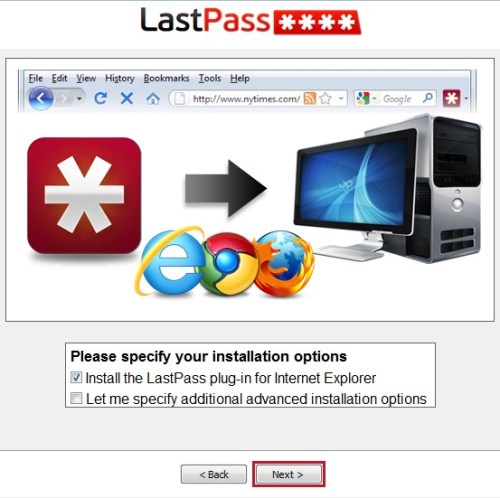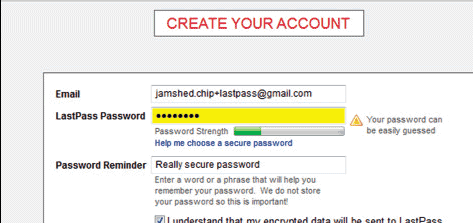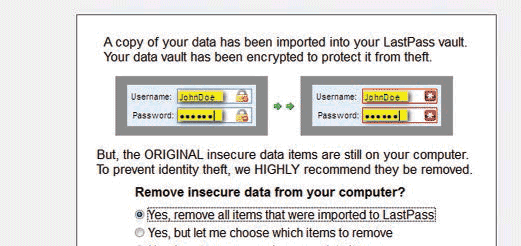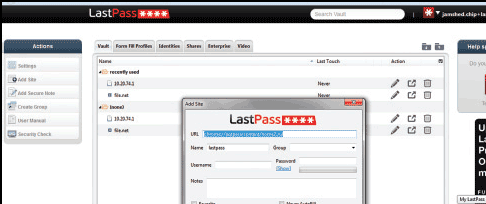Are you the kind of person who uses the same password for every website because it’s easy to remember ? Here’s a better way to stay safe online:
Things were easier a few years ago—users had to manage only one PC with one browser and way fewer passwords for online services. But everything is computerised nowadays, and it’s quite common for people to use more than one system. What’s more, they use dozens of different portals and services. That’s not all—many are increasingly accessing the Internet from their cellphones.
The most common practice is to use the same password for all frequently accessed applications and services, and the password will also often be quite un secure. Even those who employ strong passwords defeat the purpose by using the same password everywhere.
Today, it is not just about saving data in a browser. You need reliable synchronisation between different browsers, devices and platforms. A number of tools have been designed keeping in mind different uses and scenarios, unfortunately, a complete solution is never provided for free, but you can go with free version for stay safe online with computer Browser.
Okay, lets Start:
Download LastPass from here=> http://lastpass.com/misc_download.php It is the download portal for all the supported platforms and mobile devices.
Installation Options select the browsers for which the plugin has to be installed and click on the “Next” button. The other options define the exact settings.
Setup an Account Create a LastPass account or log in with your existing access data. The password defined here serves as the encryption key and is the only one which has to be remembered now.
Import Data allow the tool to import data and check the list. We are sure that you will be surprised at how easily passwords can be imported in clear text. The online storage encrypted with AES will provide increased security in the future.
Clean The Browser Select the option “Yes, remove all the entries which have been imported by LastPass” and confirm this by pressing the “Next” button.
Add Access Data In case of a new registration, log on to LastPass using “Add new website”. Define a “Name”, configure the options, and click on “Save website”.
Manage Registration Data Open the menu using the LastPass icon on the browser toolbar and select the option “My LastPass Vault”. All the access data can be edited or deleted here using the relevant options “Edit” or “Delete”.
More Settings Log on directly to the website lastpass.com. You can access other account settings from here. You also have the option to change the master password.
That’s all, Don’t forget to share with friends to make them safe too.
Thanks………….