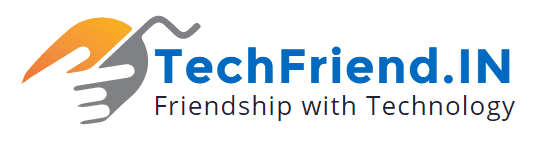The Start screen of Windows 8 is better than what it is reputed to be—only when it is somewhat customized. To improve the Start screen, ensure that all of your frequently used apps are accessible without having to scroll horizontally on the Start screen.
Remove any unused tiles from the screen by right-clicking on them and selecting ‘Remove from the start menu’ from the context menu that’s displayed as a bar at the lower end. To accommodate more tiles, right-click on the elements you seldom use and select the option ‘Smaller’ from the context menu bar below. The tile will now be displayed at half its original size. To move an app, click and drag it to its new position. The other Apps will arrange themselves automatically. You should drag frequently used Apps farther to the left and leave only important apps as large tiles. Once this is done, you will have to scroll to the right less often to find a specific App. In addition, the key combination [Ctrl]+[Tab] will lead to a minimised view, which lists all Apps sorted alphabetically, just like in a smartphone. The [Windows] button will lead you back to the start screen. Even the missing search field is not a problem. Start typing in a search term and Windows will automatically open search.